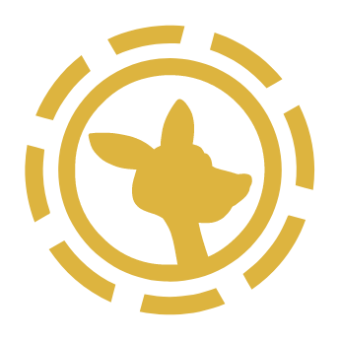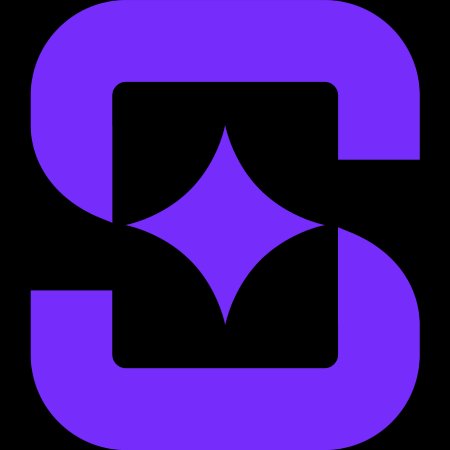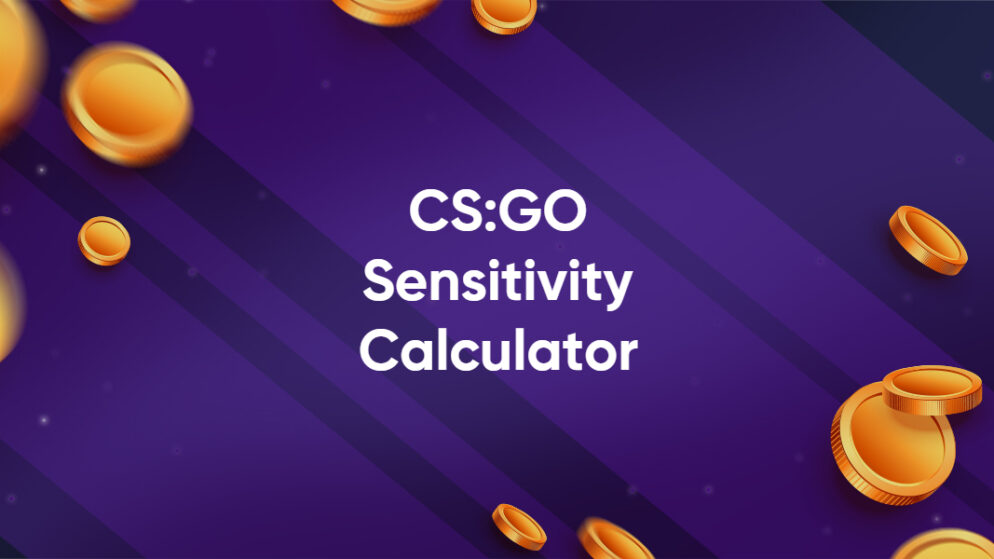
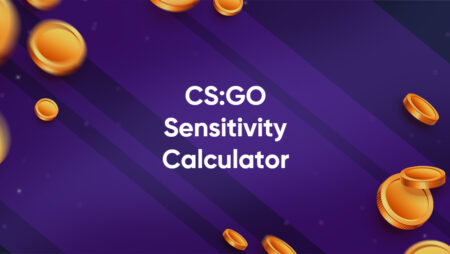
The sensitivity converter/calculator allows you to transfer your sensitivity from one game to another quickly. On the other hand, these games can operate in various ways, and your equipment can have a significant impact. The sensitivity of a game is determined by the monitor’s size, field of view, and resolution. If all parameters can’t be considered, fps sensitivity converter and calculators can’t be 100% accurate between games.
Valve and Hidden Path Entertainment developed CS:GO, a multiplayer first-person shooter. Both terrorists and counterterrorists compete in a variety of goal-oriented video games. CS: GO includes new maps, characters, weaponry, and game types, as well as updated versions of the traditional CS content.
For csgo gambling, the perfect aim is the most important aspect of the game. This means that the requirement for quick movements is greatly reduced because you will almost always know where your adversary will be. CS:low GO’s sensitivity is the standard. Thus players are advised to stick to a turning radius of 30 to 45 centimeters every 360 degrees throughout the game.
What is CSGO Sensitivity Calculator?
You may use this csgo mouse sensitivity calculator to change the sensitivity of your game settings in Counter-Strike: Global Offensive. It’s free to use and supports a wide variety of game conversions.
How It Works
Select the game in the drop-down menu on the left from which you wish to change the sensitivity. This game’s sensitivity may be adjusted by entering a value in the space provided. It’s as simple as pressing the “Convert” green button to gain sensitivity.
How to Use CSGO Sens Calculator
Using the csgo sens calculator is as simple as selecting whatever video games you wish to convert, then entering their respective sensitivities into our calculator. You may select a “from” and “to” DPI value as the last step. However, if you don’t plan on altering the DPI resolution between games, don’t worry about that section.
Once you’ve entered the necessary information, the calculator will instantly compute and display your new converted sensitivity in the last section. In addition to your new sensitivity, a part displays your inches and cm per 360. These measures represent how far you must move your mouse to complete a 360 degree turn in-game.
How to Convert Sensitivity Between Games
Convert sensitivity between games by following these steps precisely.
How to Switch Between Games’ Sensitivity
In order to transfer sensitivity across games, follow these procedures to the letter
- Step 1: To begin, enter your personal details into the form.
- Step 2: The second step is to begin with a specific aim in mind.
- Set up a target in T-spawn on de dust2 and work on honing your aim with the crosshair.
- Step 3: Make the sensitivity 360°.
It’s entirely up to you whether or not you want to utilize the default Windows mouse settings when playing Counter-Strike: Global Offensive or not. Determine the mouse’s acceleration sensitivity before moving ahead. On your mousepad, you may do a full 360-degree rotation, starting at the left edge and finishing at the right edge. Once you’ve clicked “Set starting points,” you’ll be asked to input a 360-degree sensitivity setting.
- Step 3.1: Get ready to take notes.
This document serves as both a calculator and a piece of paper at the same time.
- Step 4: Identify your first sensitivity levels and work your way up from there.
In actuality, all three phases may be reduced to a single step. It’s just a basic estimate depending on how sensitive you are to 360-degree views.
- Step 5: Verify the sensitivity at high and low levels.
It’s time to test your gaming mouse’s sensitivity settings to see which one works best for you. The first five minutes should be spent assessing your ability to track while moving, followed by five minutes of testing at a lesser sensitivity.
- Step 6: Decide on the sensitivity level either low or high sensitivity.
Decide which sensitivity setting is most accurate after trying both low and high settings for 5 minutes.
- Step 7: Repeat the sensitivity tests at low and high doses.
This level is all about enhancing your ability to feel. Give the low and high sensitivity tests each five minutes of your time. After selecting whether one is preferable to the other, you’ll have a new set of sensitivities.
- Step 8: If there is no noticeable improvement, go to the next step.
Once you can no longer tell the difference, click the “both feel the same” button. Most of the time, a mix of the two will give you the best sensitivity. And while you’re optimizing your gameplay, don’t miss our Thunderpick bonus for additional perks.
Why would you need a csgo sensitivity calculator?
When playing a game like CSGO, you need to develop muscle memory for a specific sensitivity to play more effectively.
Is it possible to transfer CSGO controls to another game?
Yes. Using the sensitivity converter, you may change your CSGO sensitivity to any other game's sensitivity you like.

|
Mary S Colbert is a Chief Content Editor at csgobettings.gg, specializing in CS2 with over 8 years of experience as an e-sports analyst. Her informative articles on the game have made her a go-to resource for fans and her expertise is widely respected within the industry.
|